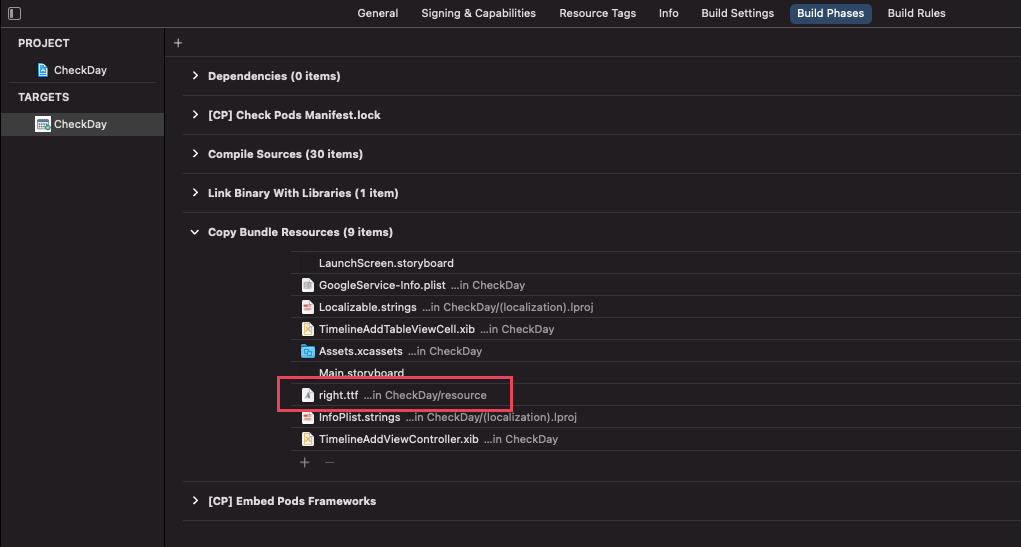[iOS Swift] This operation can fail if the version of the OS on the device is incompatible with the installed version of Xcode 에러 해결법 !!
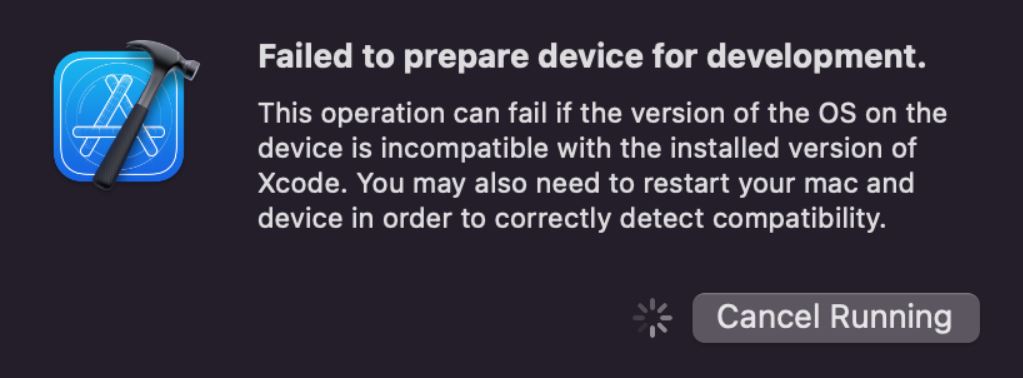
Failed to prepare device for development
This operation can fail if the version of the OS on the device is incompatible with the installed version of Xcode. You may also need to restart your mac and device in order to correctly detect compatibility
Xcode 작업 중 갑자기 폰으로 작업할려고 하면 위와 같은 에러가 뜰때가 있습니다
Xcode와 맥을 최신 버전으로 업데이트 해도 해당 에러가 없어 지지 않아서 고생했는데요 아래처럼 해보세요
1. /Applications/Xcode.app/Contents/Developer/Platforms/iPhoneOS.platform/DeviceSupport/
위의 디렉토리에 15.4.zip, 15.5.zip, 16.0.zip 파일이 없다면 아래 사이트에서 다운 받아서 복사해서 붙여 넣기
https://github.com/filsv/iOSDeviceSupport
2. 그래도 안되면 Xcode, 맥북, 아이폰 전부를 재부팅 해본다
저는 아이폰 재부팅 후 해결 했습니다